StarCCM, Matlab and Ansys all provide an X-Windows GUI. To use these applications interactively you will need to run an application on your desktop that provides an X-Server. e.g. SmarTTY, MobaXterm, Mac OS (with XQuartz) or any linux desktop.
With MacOS start a Terminal from within the XQuartz application.
If using SmarTTY or MobaXterm connect to jumpbox.tpac.org.au X-Server is enabled by default if not please refer to the help for the respective application. If using linux or Mac OS X terminal run:
ssh -Y jumpbox.tpac.org.au
The -Y option enables forwarding of X sessions from the remote server.
On jumpbox connect to the kunanyi login node using:
ssh -Y kunanyi
No applications other than compiling software should be run on the login node. If they are all your login sessions will be terminated. You must submit a job to the cluster first using qsub. An example session is as follows:
[kunanyi-01]~% qsub -I -X -l select=1:ncpus=28
qsub: waiting for job 14237.kunanyi-ohpc.tpac.org.au to start
qsub: job 14237.kunanyi-ohpc.tpac.org.au ready
localhost:50.0
[n209]~%
The above will allocate all 28 cpus on one node to your job. You can also use “select=2:ncpu=28” to request 28 cpus on 2 nodes for a total of 56 cpus etc. Run “man qsub” on the login node for more information about the qsub options. After running the qsub command you will now be in a shell running on a compute node. The prompt will change to include “nXXX” where XXX is in the range 002 to 256. You can now load the environment module for the application you wish to run e.g.
module load starccm+ module load matlab module load ansys
The above will load the most recent version that is available on the cluster. To see which versions are available run:
module avail starccm+ module avail matlab module avail ansys
Then use the module load command with the full name including the version as shown in the modul avail listing.

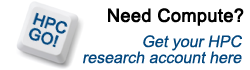
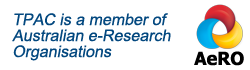


Recent Comments